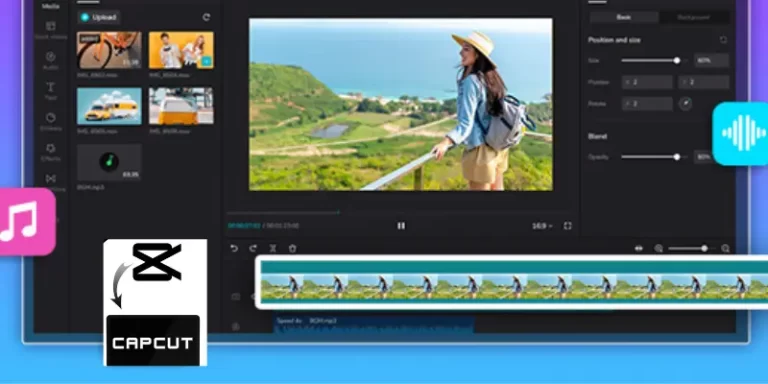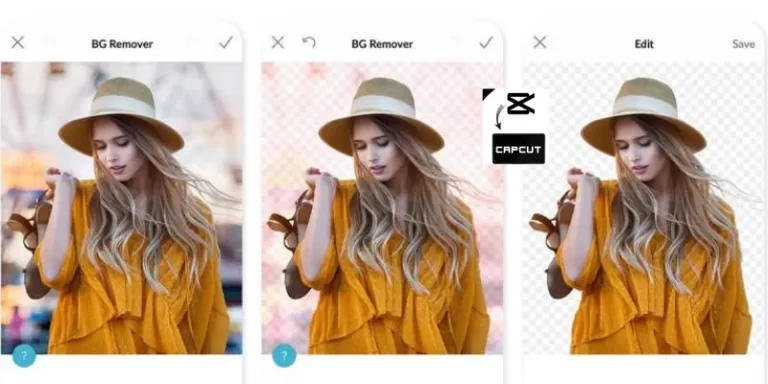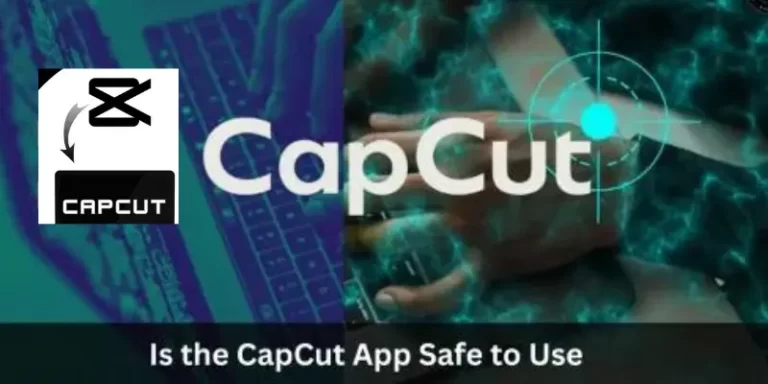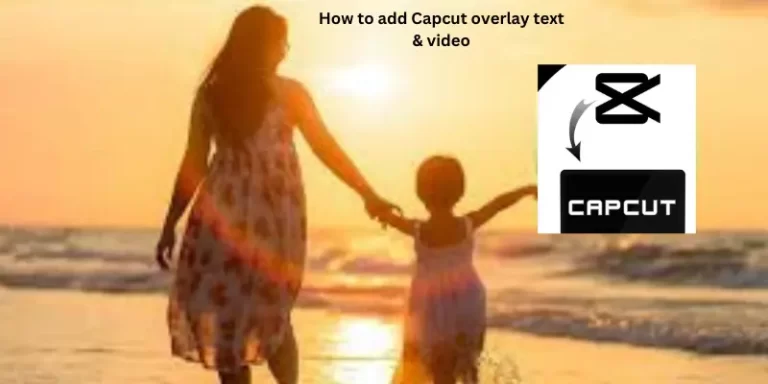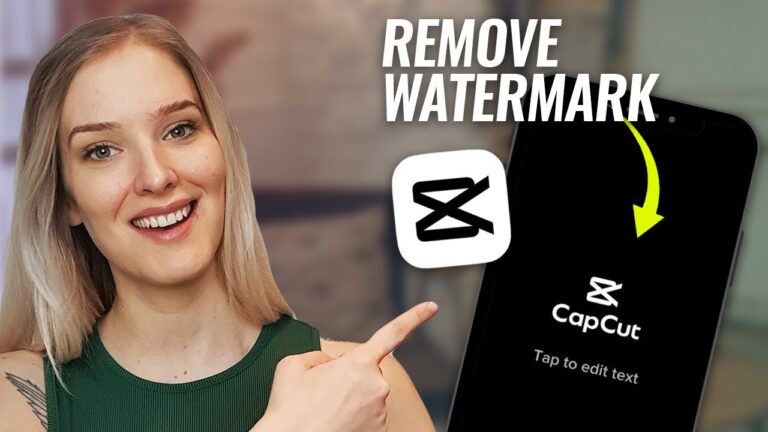How To Use CapCut Green Screen? 10 Best Free Green Screen Apps for iPhone & Android [2024]
The video editing technique known as “green screen” is frequently used in TV series, films, and other digital productions to easily alter the background of a video or make a character in motion walk on it. Using Capcut, you can edit videos on both iOS and Android smartphones.
It has several editing options, including dividing, speed-adjusting, changing, cutting, adding text and stickers, using effects, applying, blurring the background, performing Chroma Key, and velocity editing, among many other things.
Capcut users can add a different background to their videos by using the green screen tool. With this video editor, you may take out the original background and replace it with any picture or video that you choose.
What’s a green screen?
A green screen is an after-production method used in video editing that allows you to change the background of a film to another picture or clip. You essentially use a single backdrop color green, which is uncommon in human skin tones during the video shot, which you can then edit with any background color of your choosing. The film and television industries have long used this technique, which is also known as “chroma keying.”
Why Make Use of a Green Screen?
Content creators can virtually position their subjects in any location or setting by using the green screen approach. It gives you unlimited creative options by enabling you to add extra video footage, videos, and logos to your work to enhance its appearance and readability.
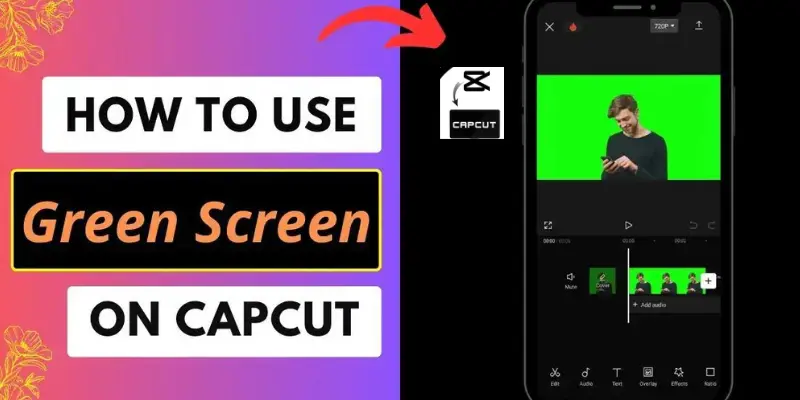
CapCut Green Screen Effect Can Be Added in Two Ways
Available for iOS and Android, Capcut is a dependable video editing application that is well-known for its unique Capcut green screen effect. On the other hand, there are two primary ways to add the green screen functionality to the program if you’re wondering how to use the Capcut green screen effect on an Android or PC.
- Use background remover to add a green screen effect,
- Applying a green screen effect requires using the chroma key.
Use background remover to add a green screen effect
Another important technique is the implication of the background remover for the green look. The next lesson explains how to use background remover to achieve the green screen effect on Capcut 2024.
Select the Background Videos You Want
Create a new project and select your background video clips, and don’t forget to hit “Add” to incorporate them into your project.
Include the video with the green screen
To incorporate the green screen video into the task, select “Overlay” and then “Add overlay.”
Make use of the Background Eliminator Tool
After tapping on your green screen video, locate and choose the “Chroma Key” tool from the editing menu. When you hit the “Remove Background” option in this case, the application will recognize and erase the green screen background rather than needing you to explicitly choose the color to replace.
Complete Your Video
You can now successfully replace your backdrop and, if needed, make further edits. Once everything is in order, upload your video to share.
To create a green screen effect, use the chroma key
One of the most commonly employed methods for adding a green screen is the Chroma Key approach. But before you can use it, you must download the green screen to your gallery to add.
Bring in Your Backdrop Videos
Click on the new project after opening the CapCut applications. Pick the movie to use as the backdrop when the latest endeavor opens.
include Your Green Screen Film
Press “Overlay” and then “Add overlay” after that. Select the green screen video that you wish to superimpose on your backdrop footage here from your gallery. For optimal effects, ensure that this video is taken against a solid green background.
Press the Chroma Key Tool’s button
After your green screen video has been added, touch on it to open the editing menu. Locate and press the “Chroma Key” tool. You are free to select whatever color you want to be changed by using the color picker that will show up. This would normally be your green screen’s color.
Apply the Key Chroma Effec
Once the color has been selected, move the “Intensity” slider until the color of your choice is completely removed from the clip It could require some experimenting with this method to get the perfect result.
You can adjust the shadows in your overlay movie and make sure it looks consistent by using the “Shadow” tool if the subject’s lighting in the video doesn’t match the backdrop clips.
Import Your Ideal Work
Press the tick mark in the lower right corner to apply the effects after you’re happy with your edit. At last, utilize your favored configurations to export the video. At that point, everyone will be able to witness your artistic expression.
Important things To Remember When Using The Green Screen
The following are some fundamental tasks you should complete to improve the efficiency of your video editing:
- Consistently maintain even lighting
- Take into account the superior green screen
- To avoid overlap, carefully position the person in front of the green screen.
Top 10 Free Green Screen Applications
Pause Motion Production Company
Important characteristics
- Animation guidelines for practical item placement
- Features of green screen apps that allow items to appear from anywhere within the frame
- Interactive chronology
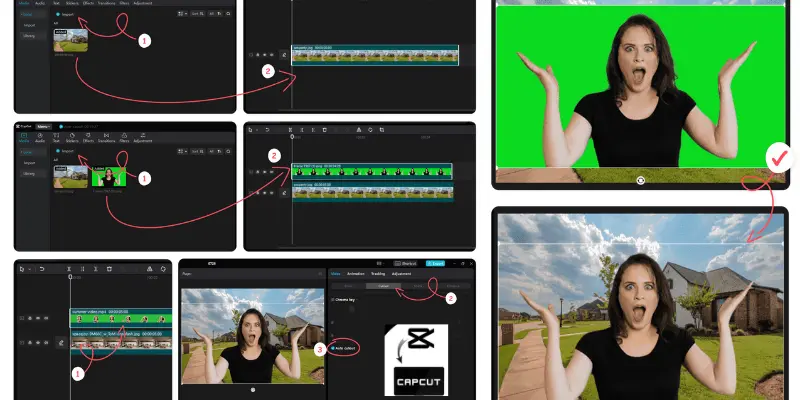
You may make your stop-motion films with this video editing tool if you enjoy Wallace & Gromit or the LEGO series. It is incredibly entertaining and addictive to play with, and it is especially made for novices. Its feature-rich movie editor includes animation instructions to make positioning animated elements easier. Using an interactive timeline, you may copy, paste, clip, and insert frames at any place.
Filmora
Important characteristics
- Easy-to-use timeline for organizing several clips
- rudimentary keyframe assistance
- Magnificent visual effects
Filmora is a movie maker that comes with a limited set of video editing tools and capabilities that let you edit reels and clips. Its green screen application interface is user-friendly. Its more than a thousand templates will assist you get going, which is helpful if you’re just starting. It includes a basic mask creator, 5000+ stickers, 1000+ music tracks, and some amazing video effects to wow your audience.
You can quickly create unique effects and change clip backgrounds using its chroma key green screen capability. In this sense, the green screen software is of high quality. However, if you’re rendering larger projects, the program occasionally stops and has long wait periods, and some bespoke music formats are challenging to import. It’s a useful app.
Pros and Cons of Filmora
Pros
Cons
Snapshot
Important characteristics
- More powerful keyframe tools for text and sticker Video effects
- Voiceovers, sound effects, and music.
A video editor with multiple AI effects is called InShot. You can add text, emojis, filters, music, and transition effects. One of its useful features for editing images or videos is the chroma feature for PiP objects in its green screen software. However, if you’re only searching for a certain green screen program, it could be a more useful stand-alone function.
Pros and Cons of Snapshot
Pros
Cons
video leap
Important characteristics
- Connect with other creators and exchange templates.
- Environment for non-destructive editing.
- Your video clips will automatically be formatted in multiple ways.
The popular app Videoleap stands out because of its interface, which is similar to TikTok.This is hardly surprising, given that VideoLeap currently positions itself as a social network that encourages producers to share their templates. This enables you to find unique and fashionable templates and share your templates with a community of like-minded content providers. If you want to use it to produce content for social media platforms like Instagram, you need this app.
Pros and Cons of video leap
Pros
Cons
KineMaster
Important characteristics
- Apply the previously used font automatically to newly added text
- Project file import and export
- Tools for cropping, splicing, and cutting videos
- Key to chroma
An app for professional editors to edit videos is called Kinemaster. It is best suited for people who have experience with professional software such as Final Cut Pro or Premiere Pro, as it bears similarities to a PC video editor. If you are unfamiliar with the program, it will take some time to get used to it.
All the essential video editing elements and a good selection of video effect tools are available for you to use when creating a high-quality video. For some odd reason, the chroma key does not include a color picker, but you can still set your color with a few other tools.
Pros and Cons of KineMaster
Pros
Cons
Live Veescope
Important characteristics
- Aim and fire
- The history of weather forecasting
- making of a weather map
- Images with a green screen of up to 12 megapixels
Similar to Chormvid, Veescope Live is a point-and-shoot application that is useful for making live green-screen videos. Veescope is more sophisticated than Chromvid, which is quite simple. The complexity increases with additional instruments, but the shooting experience becomes less simple.
If you are making weather forecasts, Veescope is the best option. For this use scenario, there isn’t a superior app available.
This is your app if you enjoy watching the weather. Veescope does include a couple more features that Chromvid could find quite useful, such as the ability to modify the chroma strength and live crop.
Pros and Cons of Live Veescope
Pros
Cons
Chromatid
Compatibility: No cost for iOS and Android users
Important characteristics
- A useful opening video upon initial release
- Simple color selection
- Library of images and videos
- Simple sharing
If you’re looking for a quick and easy solution to record green screen footage and instantly alter your background, this is your best bet. There’s no simpler program out there to remove green screens with a point-and-shoot method.
The process is comprised of three steps. Select the chroma’s color. Choose a video or background. Take a video. That is all. It’s simple to share your video right from the app.
Pros and Cons of Chromatid
Pros
Cons
DoInk’s Green Screen
Important characteristics
- A timeline that scrolls
- Tools for masks, crops, and chroma
- Rotate, scale, and move
- Mix across three layers.
This is a fun app, to start. It is a terrific addition to a classroom and is quite simple. It can serve as a fantastic indoor retreat. With relatively little effort, any learner should be able to utilize it to generate videos.
It was the American Association of School Librarians (AASL) 2019 Best Apps for Teaching and Learning prize. The group behind Animation and Drawing by Do Ink for the iPad also made the app.
If you are seeking a serious app or are producing a professional video, you might want to stay away from utilizing Green Screen by Do Ink. This is a fantastic download for your kids if you’re not.
Pros and Cons of DoInk’s Green Screen
Pros
Cons
Director of Power
Compatibility: Android and iOS
Important characteristics
- Automated Background Chroma Key Removal
- Interface Timeline
- Overlays, Transitions, and Titles
- Extensive Range of Visual Effect Features
- Tools for Colour Correction and Audio
Power Director is a well-liked and adaptable video editing app that is well-known for its amazing green screen or chroma key feature. It makes the process of removing video backgrounds and substituting them with different elements, such as colors, animated backgrounds, or images, extremely efficient and effective by utilizing cutting-edge AI techniques.
A very advanced chroma key tool is provided by the Power Director. Chroma keying is the process of separating and eliminating a certain color from a video typically green or blue—so that you can overlay it with a different background. You can adjust tolerance, feathering, and spill removal, among other keying process settings, with PowerDirector’s full control.
The green screen background can be changed to a variety of settings by using PowerDirector. Custom graphics, animated backdrops, and solid colors are all available. This adaptability gives you the freedom to express your creativity and customize the film to suit your demands.
Compact Video Creator & Editor
Compatible with iOS
- No cost to download
Important characteristics
- simple tools for editing videos
- characteristics created especially for doing vlogs
- Render in high-definition
An effective program for editing vlogs and cropping and chopping video is Pocket Video Editor & Maker. It also serves as a simple green screen application. Unfortunately, Android users will have to find another software as it is only accessible on iPhones.
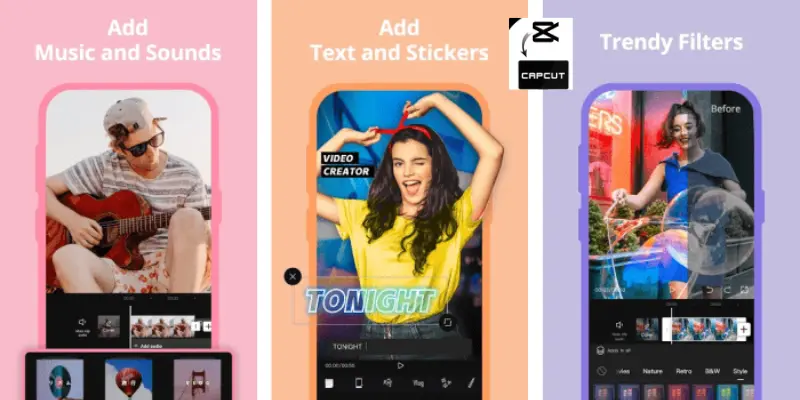
Regarding video editing, this software specializes in producing professional-looking YouTube Vlogs, Snapchat Memories, and Instagram Stories. It also makes it simple for beginners to create and edit vlogs. Its chroma key capability is, however, rather basic for a green screen app.
Pros and Cons of Compact Video Creator & Editor
Pros
Cons
TO SUM UP
CapCut is a great option for green screen editing because of its user-friendly layout and powerful capabilities like the Background Remover and Chroma Key.
It should now be possible for you to use these capabilities and produce high-quality material directly from your smartphone with the help of this guide.
Keep in mind that getting the finest results from your edits requires carefully analyzing and capturing excellent green screen material.